


Main menu:
Installation
Knowledge Base > FAQs
How do I install the software?
Where do I find my PC-Convey/PC-IFD Installation Code?
How do I get a Registration Code?
Where do I enter my PC-Convey/PC-IFD Registration Code?
I have the software running on my PC, but it won't run on my laptop
For PC-Convey after V10:
1. Right-click on the file you just downloaded (e.g. PC-Convey V12.0B Single-user 64 Bit Setup.exe) and select "Run as Administrator". If you don't have Administrator rights, please ask your IT people to install the software. If you receive a message asking "Do you want to allow the following program from an unknown publisher to make changes to this computer?" select "Yes" to install the software.
The InstallShield(R) Wizard will appear - follow the instructions to install the software.
The program will run in Demo mode until Registered with Integrity Software.
If, when running a Registered version of the software, you receive an error message when you try to save your file, please ensure that you have write access to the C:\Program Files (X86)\Integrity Software folder and sub-folders.
1. Right-click on the file you just downloaded (e.g. PC-Convey V12.0B Single-user 64 Bit Setup.exe) and select "Run as Administrator". If you don't have Administrator rights, please ask your IT people to install the software. If you receive a message asking "Do you want to allow the following program from an unknown publisher to make changes to this computer?" select "Yes" to install the software.
The InstallShield(R) Wizard will appear - follow the instructions to install the software.
The program will run in Demo mode until Registered with Integrity Software.
If, when running a Registered version of the software, you receive an error message when you try to save your file, please ensure that you have write access to the C:\Program Files (X86)\Integrity Software folder and sub-folders.
For PC-Convey (v10 and earlier) and PC-IFD:
1. Open the folder you downloaded the file to and run the .exe file. You may receive a message saying that the publisher could not be verified - if so, confirm that you want to run the software.
2. You will see the Winzip Self-extractor form. Without altering the folder to unzip to, click on "Unzip". A new folder will be created in "C:\Downloads\Integrity Software" and the files will be unzipped. You should receive a message saying that the files have been unzipped. Close the Winzip Self-extractor.
3. Run the "setup.exe" file in the relevant "C:\Downloads\Integrity Software\" folder. This will install the program, which can then be run from the START menu or the icon on the desktop.
The program will run in Demo mode until Registered with Integrity Software.
1. Open the folder you downloaded the file to and run the .exe file. You may receive a message saying that the publisher could not be verified - if so, confirm that you want to run the software.
2. You will see the Winzip Self-extractor form. Without altering the folder to unzip to, click on "Unzip". A new folder will be created in "C:\Downloads\Integrity Software" and the files will be unzipped. You should receive a message saying that the files have been unzipped. Close the Winzip Self-extractor.
3. Run the "setup.exe" file in the relevant "C:\Downloads\Integrity Software\" folder. This will install the program, which can then be run from the START menu or the icon on the desktop.
The program will run in Demo mode until Registered with Integrity Software.
The Installation Code is found under Help\About ..... on the toolbar menu.
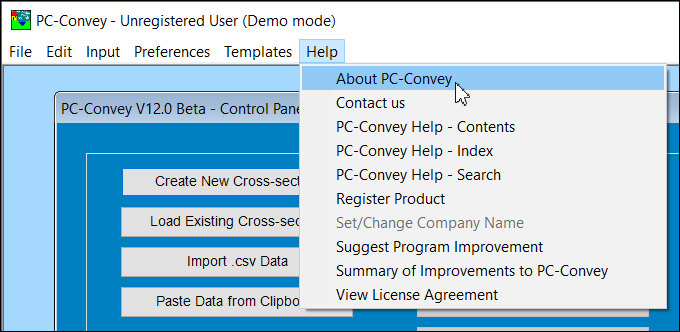
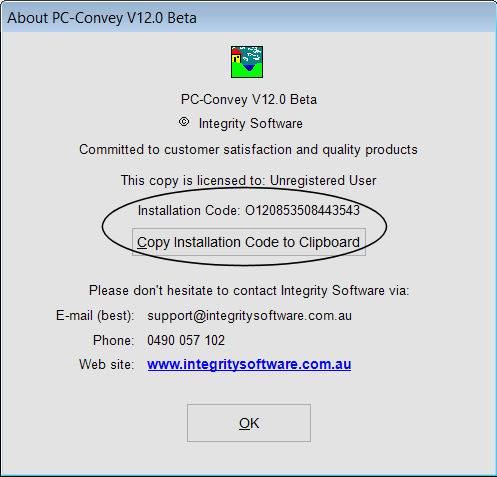
... and until the software is Registered it can also be found under Register Product:
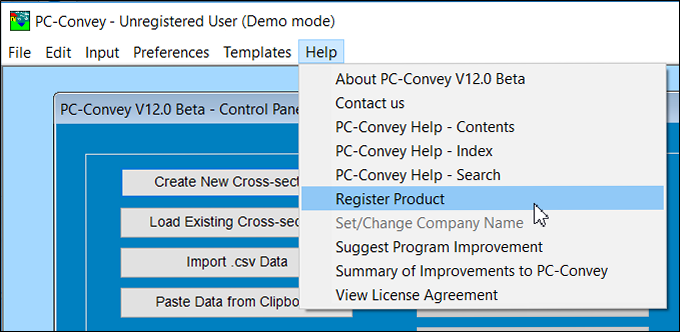
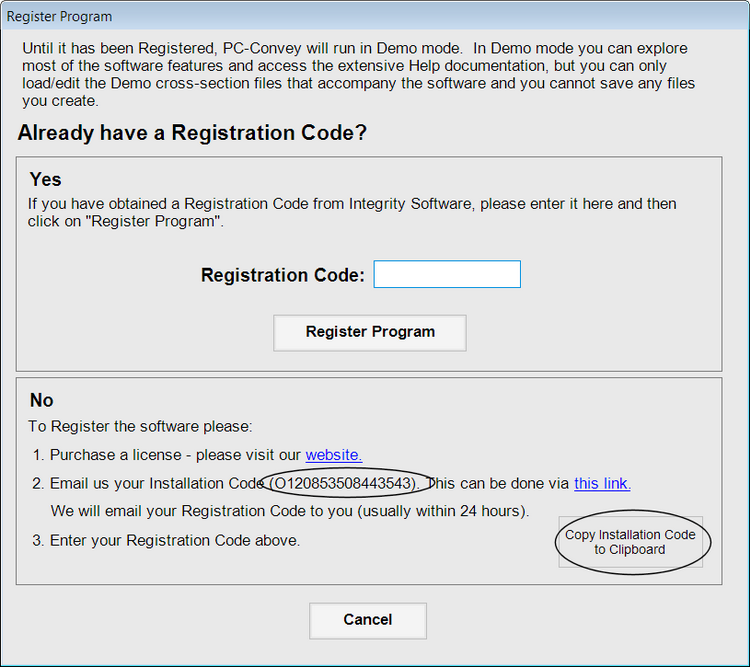
Once you have purchased a license to use the software you can request a Registration Code from our website, or via Help\Register Product in PC-Convey. We will e-mail your Registration Code to you (usually the same day). Select Help\Register Product and enter the Registration Code. This will unlock all the features of the program.
The Registration Code is entered via Help\Register Product on the toolbar menu. When you Register the software, all of the features will be unlocked.
The software runs on laptops as well as PCs. Make sure that you have downloaded the correct package (32 bit or 64 bit) for your laptop and PC. You will need a separate Registration Code (License) for your laptop.
Home | Products | Downloads | Purchase | Knowledge Base | Latest News | Contact Us | Members' Area | General Site Map
